It’s long been argued that the Genesis addon has been one of (if not) the best plugins to be installed into Kodi. Unfortunately the massive popularity it assumed ultimately led to it’s demise due to the endless questions of support. Luckily for the end user it didn’t take long for a dedicated developer to take the open source code and create an update with their own spin. If you’re looking for one of the best Genesis replacements for Kodi then look no further then Specto.
Recently renamed the Specto addon is essentially the same code as Kodi but the developer has updated a few of the resolvers that find the sources for content within the addon. Despite the concerns of many Kodi users about this being a legitimate plugin to replace Genesis it appears that it is just that and has even been endorsed (somewhat) by the original plugin creator.
Please note, due to the overwhelming popularity of the Specto addon the developer has had to block IP ranges to the repository source. This is due from to much strain on their server and being unable to keep up with the requests for download. If following this tutorial doesn’t work, you’ll have to download this zip and install the old fashioned way. For FireTV owners feel free to follow our guide on using ADB Fire or ES File Explorer to Install plugins.
Genesis development has stopped by me and it’s opensource…
I think he changed the author name, this is good.
I want nothing to do with Genesis.
I hope he will also remove Genesis from the name.
I don’t want his users asking for help to me.
I don’t have the time of it, I am very busy.You shouldn’t ask here or me about it.
If you have any question you should go and ask that guy.
I won’t check the code of every genesis fork that is released or will be released.
I don’t care about Genesis anymore.
If you trust this guy install it.
If you don’t trust him, don’t install it.
It’s that simple.
With that being said as of now you won’t find this in the TV Addons Fusion Installer that I typically mention in my posts. Instead you’ll have to add another source in File Manager to find the repository for this plugin.
It’s unknown at this time how development of this will move forward. Today it works, in two weeks from now it may not. The only thing we really know at this point is it seems like a viable option for users who loved the layout of Genesis but we’re having issues with finding quality sources these days.
If you’re still interested in learning how to install keep reading below.
How To Install The Specto Addon in Kodi
To get going with this we simply just need to add in the Specto repository. So let’s get started…
- Open up Kodi and browse to SYSTEM and then select FILE MANAGER

- Within file manager we need to click “ADD SOURCE”

- Once the add source popup box has appeared enter in the details exactly as in the image below. We want to add “http://filmkodi.com/repository” as the source and enter the name as FilmKodi (I use a period in front so it shows up on top of all other names in this list). Click OK to continue.

- Now that we’ve got our repository source it’s time to install the repository. To do that go back to the Kodi home screen and go to SYSTEM and hit enter (or OK/select/etc).

- We want to scroll down to ADD-ONS

- From the next menu choose “INSTALL FROM ZIP FILE”. If you don’t see this you may need to select the double dots (“..”) until you return to this section of the Kodi menu.

- Inside of here you should see the source we added so make sure to select “FILMKODI”

- Inside of the FilmKodi source we want to select “repository.filmkodi.com.zip”

- After you install you should get a notification in the lower right corner saying it’s enabled and you should be brought back to the menu where we installed from zip file. This time we want to choose “INSTALL FROM REPOSITORY”

- The next menu will show you a list of all the repositories you currently have installed. We are looking for “Kodi filmkodi.com repository”

- Inside of the repository choose “Video Add-Ons”

- Finally you want to choose “SPECTO – A GENESIS FORK” and hit enter.

- The last step. you’ll be greeted with a pop up box where you can simply choose “INSTALL” to complete the installation.

You should now have Specto installed in your Kodi setup.
Using the Specto – A Genesis Fork Addon
This is no different then using Genesis itself. Browse to the Videos menu section and choose “Add-Ons” from the sub menu. Inside of here will be a list of all the add-ons you have enabled and you should now see Specto in this list. Use this addon the exact same way you would use Genesis. You can even continue to add Specto/Genesis content into your library.
It’s unsure on whether or not this plugin will continue to be maintained but for now it’s a viable solution if you loved the Genesis addon. Feel free to leave comments below if you like or dislike, have better solutions, or have problems with installation.

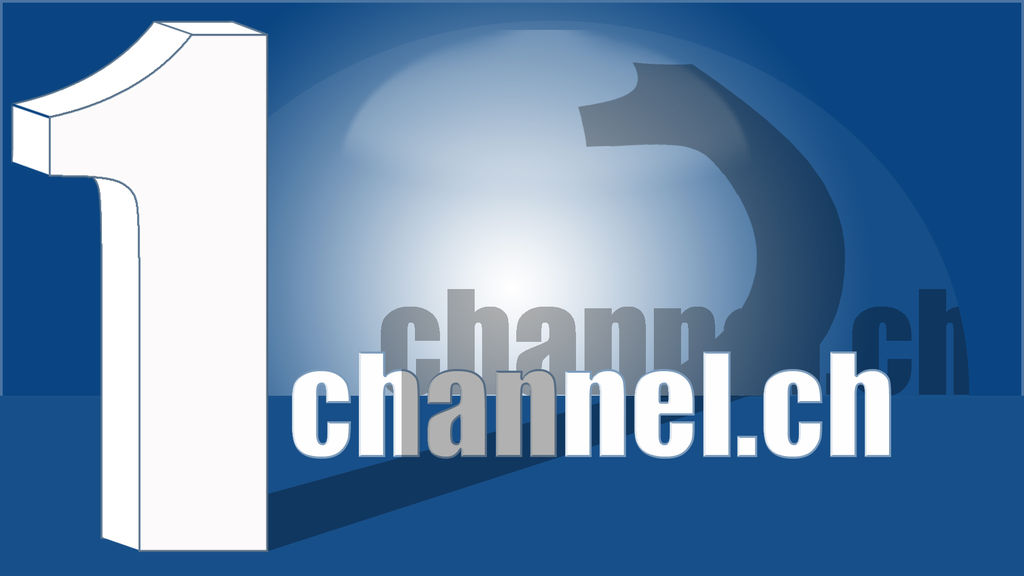



Hi I’ve followed your instructions but it doesn’t show as Specto Genesis fork it just says Specto….fork what have I missed out?
Nothing, that’s how it should be displayed Ruth.