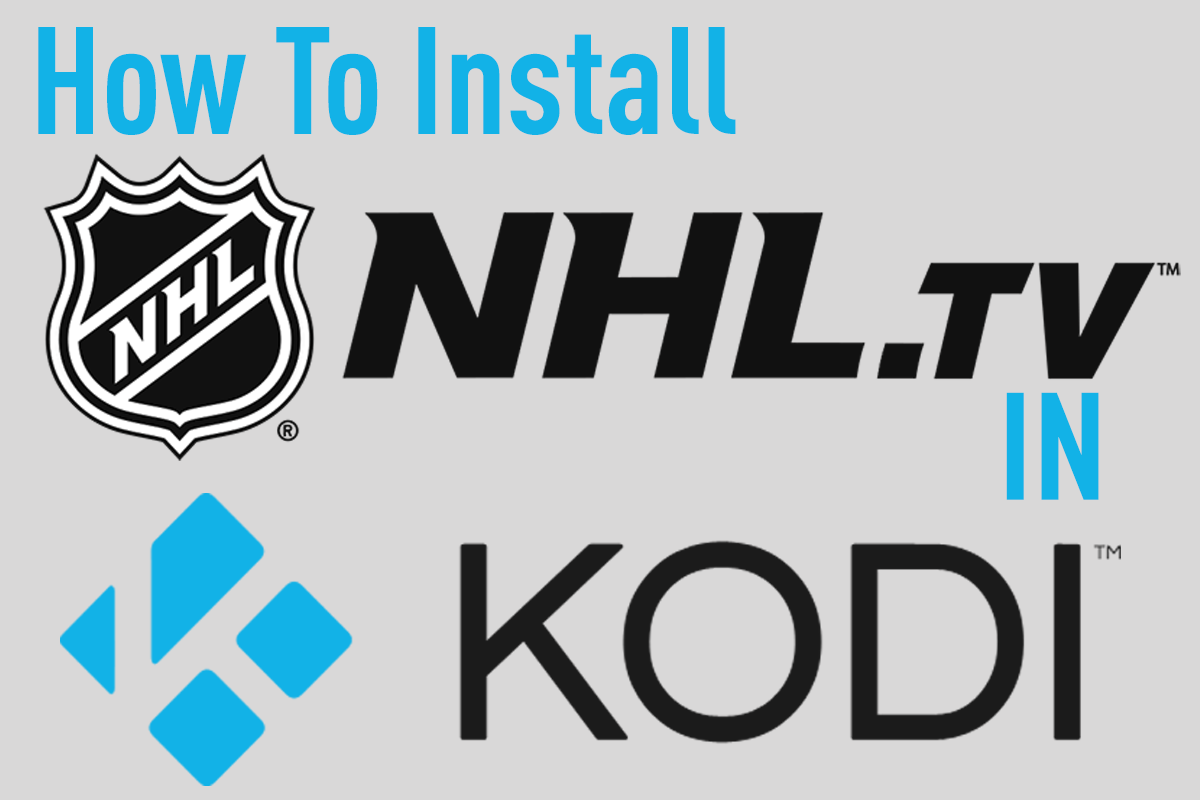The ongoing battle to find a reliable IPTV streaming service wages on with the latest addon dropped for use in Kodi called Channel PEAR. The service itself has been around for awhile now with plugins working on devices like the Roku and Plex but was just recently announced for as a plugin for Kodi.
If you’re unfamiliar with it, coming direct from the sources mouth:
channel PEAR is a collaborative, cloud-based media platform that enables you to discover, share, and watch live content from around the world on your favorite devices.
There are a lot of reliable internet cable TV streaming providers but most of them are premium. Most free offerings I’ve managed to test out have never been reliable enough to use nor have they provided the HD quality one would typically look for when searching. As Channel PEAR drops with Kodi I’ve had problems with it’s use (it’s brand new so it’s still early), still if you want to get started here’s a simple way to begin.
Contents
Getting Started With Channel Pear
First and foremost you’re going to need to register an account. The company provides four options that you can subscribe to and you can upgrade/downgrade anytime you’d like. All paid accounts come with the same options below.
- FREE: Comes with 15 media sources (streams), 2 paired devices, advertisments and no support.
- MONTHLY: $2.99/ month comes with Unlimited media sources, unlimited paired devices, no ads, and support.
- THREE MONTHS: $7.99 comes with the same options as the monthly account.
- SIX MONTHS: $14.99
- YEARLY: $24.99
You must have both Kodi running and a Channel PEAR account to use this addon.
To Install
Please note, as of this writing the addon itself has had problems properly functioning. A lot of users on places like Reddit are suggesting that the addon itself will install just fine but streaming the actual channels is not.As it was just launched this may take a few days to sort itself out.
Unfortunately this addon is currently available in any repository (yet) but I fully expect that once the bugs are worked out a place like SuprRepo will have it added. In the mean time you’ll need the actual plugin itself. If you don’t know how to install an addon by zip file it’s fairly straight forward. If you’re on a HTPC you simply download the zip file to your computer and install it by browsing and finding the zip file.
If you’re using one of the more popular Android TV Boxes you may want to look into an app called ES FileExplorer where you can sync all your downloads up to something like your Dropbox of Google Drive account for easy reference and easy update. This way if you end up having multiple media players you don’t need to download the addons on each of them, you simply just download the ESFileExplorer App.
Either way once downloaded it’s as simple as going to your SYSTEM->SETTINGS->ADD-ONS->INSTALL FROM ZIP FILE.
Then locate where you downloaded the zip and install.
That’s it the addon should be installed.
Next Step
If you’re new to Channel Pear then you’ll have to go into your account and add a couple channels that you like. Then we have to configure the addon itself in Kodi to continue but in order to do so we have to get the Custom Kodi URL from the actual website first.
So visit the Channel Pear website and login to your account.

You’ll have to click the library link and then in the top right you should see the kodi channel option. Clicking this should provide a long URL that you’ll have to write down or copy. After that go back into Kodi and go into your video add-on section where you should see the Channel Pear zip we installed. Before we click into it we need to open the context menu by pressing “c” on a keyboard. In the first box you’ll need to enter or paste the long key you just copied. Then once completed hit done and click the box below to confirm. At this point you can rename your library to something a little more desirable as opposed to the long user key and string you copied.
Click Ok and then you should be able to open the addon and see your streams.
At the time of this writing I’ve had little success with the addon. Sometimes my streams show while in most cases nothing shows up. When it does play it lasts for a very little time.