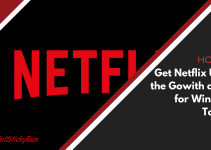The Pro Sport addon for Kodi has become a widely popular solution for those sports fans who have cut the cable and haven’t had much luck finding their sports fix. While there are a handful of other solutions on the web that will get you watching sports in Kodi Pro Sport has been one of the more reliable solutions. The past couple of weeks though there has been an error being generated when trying to view a YouTube source, here is how you can fix that.
If you’re unfamiliar with Pro Sport and how to install it, we provided a tutorial on how to do just that. In a nut shell the pro sport plugin will scan the website Reddit for a list of available streams and then display them in the plugins sub sections (whether it be NHL, NBA, MLB, or NFL).
Recently though users who were trying to watch HD streams off of YouTube we’re getting greeted with an error. This has to do with the latest versions of Kodi’s YouTube addon not being updated thus causing an error. It seems the original developer who maintained the YouTube repo is no longer maintaining or it’s no longer being actively developed.
Thankfully the great community of Kodi someone has once again provided a solution and a way to fix the YouTube problem for Pro Sport and many other addons who relied on it. It’s a very simple process, let me show you how.
Here’s a Step by Step on How To Fix The Pro Sport Error in Kodi
The first thing we’re going to want to do is download the latest update for the YouTube addon. As the plugin itself is no longer being maintained in the official Kodi repository we’ll need to obtain a new copy first and then uninstall the old one.
- Visit the address here http://s000.tinyupload.com/?file_id=06194628115201876657 and look for where it says “To download file click the link below: plugin.video.youtube-5.1.20.2.zip”. Be sure to click the zip file to initiate the download and save it somewhere on your device that you’ll remember.

- Now Let’s open Kodi and browse to our SYSTEM, hit enter.

- Up next we’ll choose the ADD-ONS.

- You should see an option to choose MY ADDONS, select it.

- Easiest way from here is to select ALL. You can find the YouTube addon multiple ways but this is one of the easiest ways.

- From here scroll to the bottom of the list (or simply go up above the “..”) until you find YOUTUBE. We don’t want to open this, just highlight it.

- Instead of opening this we want to highlight and bring up the context menu. To do that press “C” on a keyboard or you should have a designated button on your remote to do just that. We want to select ADD-ON INFORMATION

- You should now see the plugin information, simply scroll down and choose to uninstall.

- From here we simply need to install the new file we had downloaded above to replace the existing one. If you’re familiar with Kodi you should be able to do this. If not, we need to back out to our main Add-ons menu screen and instead of choosing “My Addons” this time we want to highlight and select Install From Zip File.

- Next up we need to browse to where we saved the updated YouTube zip file. Browse to it and select OK. You should then be given a notification that everything has been installed correctly and you can resume using the YouTube source in the Pro Sport addon in Kodi.
There are some other great features that have been released for the Pro Sport addon. Be sure to check back to our website as we’ll be showing you just how to use these to watch your favorite sports in Kodi.