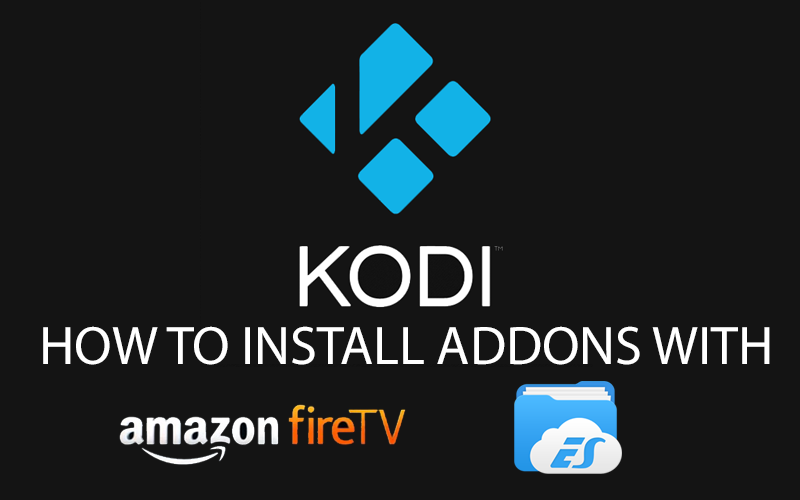With the explosion of Android into the XBMC market there has been a seemingly endless supply of new gadgets and devices showing up capable of running the popular software. The latest appears to the popular gaming platform called Ouya. If you’re unfamiliar of Ouya I’ll give you a quick idea as to what you should expect. First and foremost it’s not something expecting to compete with the likes of the new Microsoft One and Sony Playstation 4 instead it’s hoping to tap into the massively popular market of smartphone games (somewhat). The difference with this device is its proud to boast it’s open meaning designers, developers and other techies a chance to create whatever they want. Why is that exciting? Simply put you can expect anything and everything to be ported to the device which ultimately could make our home entertainment systems something spectacular in the future. Best of all Ouya XBMC is just the beginning.
Contents
Is It Better then others Android Devices
In a nutshell at the moment this device may not be better if you’re looking for something that needs to work right away. The problem and solution to all of that is simply because the Ouya console is brand new and developers from XBMC are just beginning to work with a stable build. Like a lot of all other Android platforms it seems that fine tweaking and adjusting to the right firmware for each device almost is a necessity and the Ouya appears to be no different.
Still thats not to say it isn’t working and not working well. Given time I fully expect this device to be better then any Apple TV and should compete with such devices like the Pivos, MK808, G-Box amongst others.
Installing XBMC for Ouya
Fortunately the good people over at XBMCHUB have provided a good instructional tutorial for owners of the Ouya console to use to get XBMC installed. If you want you can head over there to view it or just follow the tutorial below to get up and running.
Part One:
1. Navigate to the MAKE tab in the main menu.
2. Choose SOFTWARE
3. Look for the icon that looks like a globe, it should be the “BROWSER”.
4. In the address bar field (at the top) you’ll want to visit the official xbmc site at “http://xbmc.org/download/”
5. Click “ANDROID” and the software download will begin.
6. This is the tricky part as there is no indication of download completion so you may want to wait 5 – 10 minutes for it to complete depending on your internet speed of course.
7. On the remote control you’ll want to hit the “A” button a few times to get back to the Ouya main menu.
8. At the main screen this time you’ll want to choose the “MANAGE” tab.
9. In the options listed select the “SYSTEM” tab.
10. Choose “ADVANCED”
11. In the “DEVICE” heading you’ll want to click on “STORAGE”.
12. Select “DOWNLOADS” and you should be faced with a popup showing what you’ve downloaded.
13. There should be some form of an “XBMC.apk” listed which you’ll want to click on. (The latest version is xbmc-12.2-Frodo-armeabi-v7a.apk”.
14. Choose “COMPLETE ACTION USING” the “PACKAGE INSTALLER” option.
15. Click the “JUST ONCE” button underneath
16. Select the “INSTALL” button in the lower right.
17. Once its finished choose “DONE” button in the bottom left.
18. Once again hit the “A” button on the remote to return to the main menu.
19. Select “MAKE” from the main menu.
20. Select “SOFTWARE”.
21. Click the “XBMC” icon and wait a few minutes for the installation to complete.
22. Exit “XBMC” by clicking the little looking power button that appears in the lower left corner of the screen. Choose “EXIT” when prompted.
Thats it!
Congratulations, you’ve officially installed XBMC for the Ouya. YOur next step is to configure XBMC with all the wonderful addons and plugins to get a full fledged entertainment system complete with movies, shows, sports and games! If you need help installing those plugins be sure to check out some of my other guides I’ve listed below.
If you’re one of the many who missed out on the massively successful Ouya Kickstarter campaign and havent had the opportunity to get your hands on an Ouya console yet don’t hesitate to pre-order yours now. The item is expected to ship towards the end of June. Feel free to Pre-Order your copy on Amazon today!
Other XBMC Guides
Our Favorite XBMC Addons
Installing 1Channel with Fusion and XBMC
Installing Navi-X