So you’ve followed my guides, picked out the proper device, you’ve managed to get XBMC installed along with Fusion and got a couple plugins working. Now the only thing missing from making it a proper setup is the ability to watch your favorite team in your favorite sport take the field/court/ice. Well it should be of no surprise to anyone who’s familiar with XBMC that a plugin exists to do such a thing. Everyone typically uses it for movies and their favorite TV shows but there is a perfectly capable addon dubbed Sportsdevil that will have you watching live sports in no time.
Contents
What is Sportsdevil
As I mentioned Sportsdevil is simply another XBMC plugin that gives you the capability to watch a wide array of Sports through your HTPC. It’s not perfect and at times it’s hard to find a quality stream or find one at all but it’s gotten a lot better in recent months thanks in large part to the effort of the developer(s) keeping it updated to include the latest links to live content. Watch the video below to get a brief understanding of what it’s capable of doing…
UPDATED GUIDE HERE: https://hotstickybun.com/addons/how-to-install-the-updated-sportsdevil-plugin
One of the more unique things about Sportsdevil is the wide selection of sports available to the user to watch. As a North American you of course have the option to watch basketball, football, baseball, NCAA and hockey but the plugin influences a large selection of Soccer as well. In most cases almost every major professional sport is made available to anyone looking to catch the latest game.
Installing Sportsdevil
If you’ve been following my guides on how to install other plugins like 1Channel and Icefilms then you should be pretty comfortable with this plugin install. It will follow the exact same process and you’ll need a few simple things in order to do so.
First and foremost you of course will need:
An Internet Connection (obvious)
You’ll want to have XBMC Fusion installed (instructions below)
Finally you need to add the Max Musterman repository.
Installing XBMC Fusion
Installing Fusion is relatively straight forward, it will open up a bunch of other opportunities to test and try out plugins that will add to the experience of your XBMC install.
Step 1: Fire up XBMC on whichever device it’s running on.
Step 2: You’ll want to navigate to the “System” menu and select the File Manager subsection.
Step 3: In the File Manager menu you’ll want to click “Add Source”
Step 4: Click on the text box that says name and enter “http://fusion.xbmchub.com” without the quotes. Click done and then enter a name where it asks “Enter a name for this media source”, the name Fusion is usually a solid choice.
Step 5: Click OK.
That’s it, pretty simple.
Install Sportsdevil
AFter you’ve finished installing XBMC Fusion you’ll need to go back to the main XBMC menu. From there follow these instructions to install Sportsdevil and begin watching your favorite sports team.
Step 1:Once again navigate to the SYSTEM menu and select SETTINGS this time.
Step 2:Inside the settings screen scroll down until you highlight ADD-ONS and hit enter or click
Step 3:Click “Install From Zip File”.
Step 4:A popout menu from the right should appear and you should see your “Fusion” source listed, click it.
Step 5:After selecting it you’ll be taken to all the folders on the current Fusion archive. Scroll down and select the folder SPORTS
Step 6:Inside you’ll want to choose and select the repository.MaxMustermann zip file.
Step 7:You should be taken back to the Add-Ons section, this time you’ll want to click/hit enter on “Get Add-Ons”.
Step 8: Once that’s accomplished you’ll need to Select Max Mustermann’s Add-ons, then select Video Add-ons.
Step 9:Click or hit enter on sportsdevil and it should begin to download and install.
Step 10:Navigate back to the XBMC main menu, under VIDEOS choose Add-Ons and select sportsdevil to begin.
Using Sportsdevil
At the time of this writing this guide is working but the plugin could change down the line. If it does and I dont notice it feel free to comment below and I’ll be more then happy to update it.
Using the plugins is fairly straight forward as well. Once you open Sportsdevil you may get a few popups asking if you want to update…make sure you click YES! Otherwise you may find yourself in a little bit of trouble with older streams and older content showing once inside the plugin.
I won’t go into great detail about al of the options inside the plugin, the easiest way to test it out is to scroll down to “Live Sports” to get started. Inside there will be a bevy of options from sites that are currently streaming live sports and you’ll have to do your best to find the best one available.
Because these sites are constantly changing their links and such it’s hard for the SportsDevil plugin to keep up and often times there will be links to content that don’t work. Don’t get frustrated with it, just keep trying other links and other sites and eventually you’ll find what you’re looking for.
That’s a Wrap
So that’s my guide on how you can get up and running with the Sportsdevil plugin to give you the added ability to watch your favorite team(s) or sport(s). It certainly isn’t a perfect plugin and the quality of some of the streams can be hard to watch but it’s one of the hardest things to keep up to date on. There are other options to streaming sports, if you’ve had time to check into Navi-X it is capable as well.
Still live streaming of anything isn’t comparable to the stuff you see on 1Channel or Icefilms but it has come a long way since it’s creation. Enjoy it!

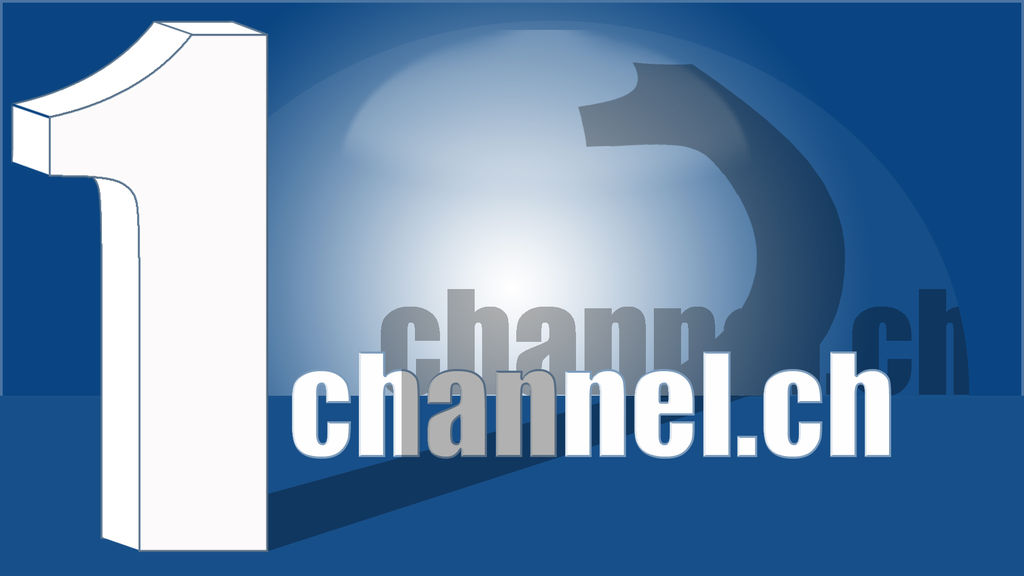



Hey thanx for the time and effort you put in to helping us numpties get our jynxbox up and running.
I have just bought mine second hand in the uk and as the seller left a whole lot of personal details and account settings on it I thought it best to wipe it and start afresh.
Needless to say I now regret that as I have an empty box 🙁
I have followed your guide and got xbmc and 1channel up and running but now need to get the sports active.
I am looking for English premier league soccer. Any ideas?
Also hopefully a simple question. How do I download a movie to view later and can I increase the buffer when live streaming? I get the odd stutter or pause as I like to watch in HD.
Any/all advise welcome
Neil
BTW why are some download links in yellow? I think you mentioned it in one of your vids but I cant remember why
Thanks again for the time you put in
Neil,
Not a big soccer watcher myself so I haven’t really spent a lot of time watching or looking for it. Does it not exist in Sportsdevil? You should be able to view it via sport.
Some of the download links are in yellow I believe to prove to be the best sources for streaming.
Hi Walks
thanks for supplying the download information. I have an MK808, followed your instructions. Down loaded fine. But I am unable to stream in any of the programmes. Everything appears to be there. I have previusly downloaded xbmc, and navi-x and have no issues at all, everything works fine except sky sports. Its very frustrating as I can get onto sports devil, select a server, select a program, then wait sometimes nothing happens, sometimes stream is not there, sometimes stream error pops up.
I am currently in Turkey, from the UK so its mainly UK sports like Sky I am intersted in. I have the same issue with navi-x on the sky sports channels everything else is ok.
Is it possible that their is a block on sky?
If so do you know if there is a fix.
Atb
Tony
Tony,
Based on some of the stuff I’ve read Im not sure if Sportsdevil is being supported anymore from the addon maker.
Does the sportsdevil plugin update its sources when you open it on a daily basis? If not then it probably hasn’t been updated.
Best bet is to try and stick to Navi-X or ask on the XBMCHUB website.